Replacing a slide
Replacing a slide allows you to add a new image or central piece of media while not disturbing any of the comments on that slide. It’s great for making minor corrections or updates.
From the edit page:
- Go to the Edit page.
- Click on the menu icon in the bottom-right corner of the slide you want to title, then click on the pencil icon (label: “Edit”).
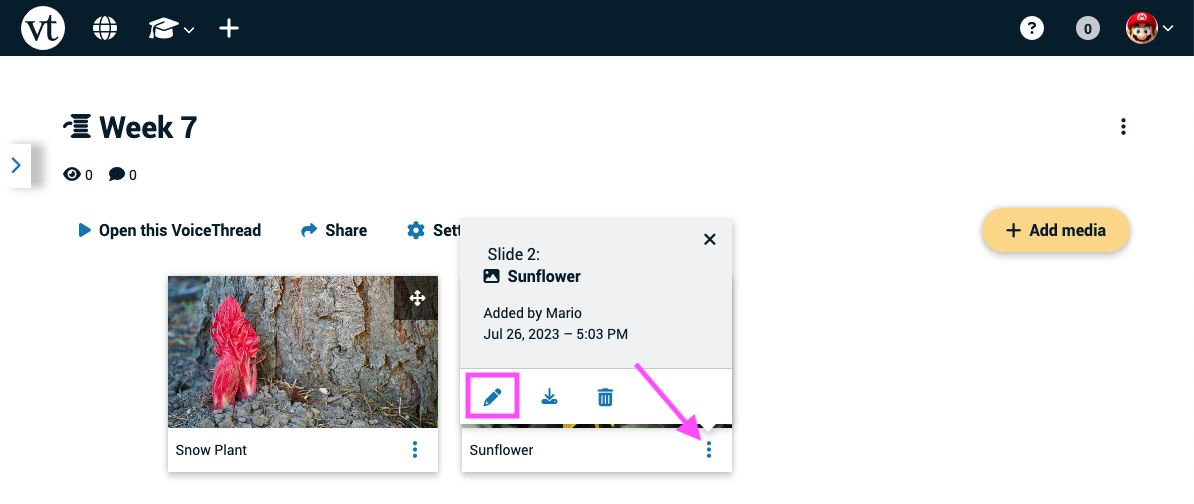
- Click on the “Replace” button beneath the preview of your slide.
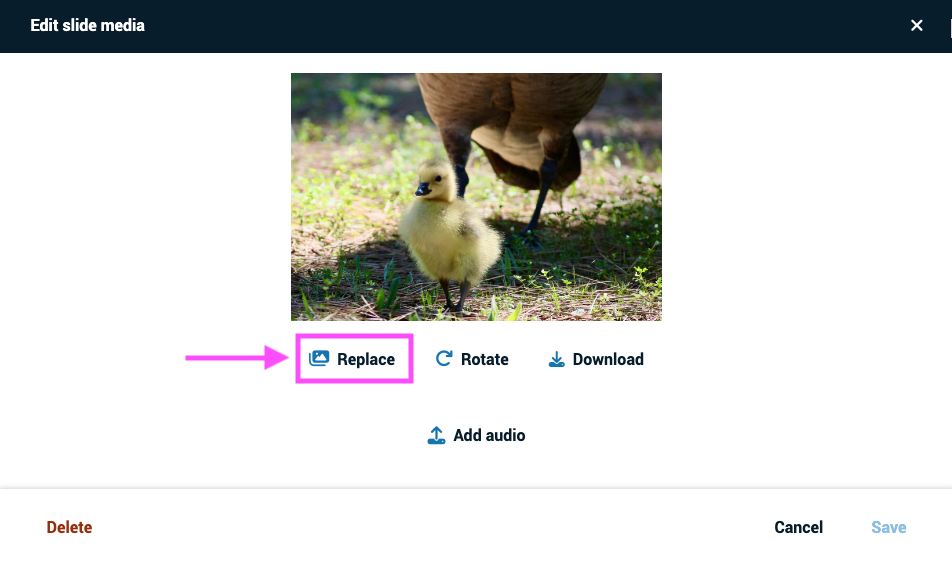
-
Browse for and select the file you want to upload.
-
Save.
From an open VoiceThread
- Click on the slide details icon near the top-right corner of the page, then click on the pencil icon (label: “Edit”).
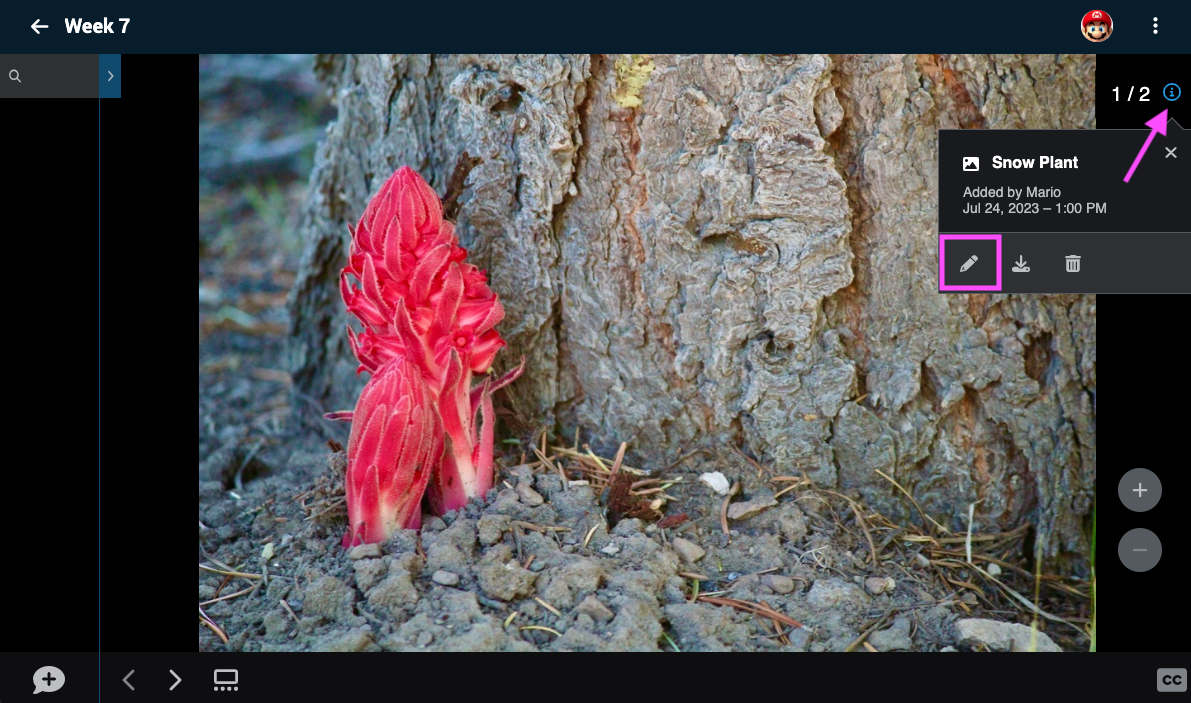
- Click on the “Replace” button beneath the preview of your slide.
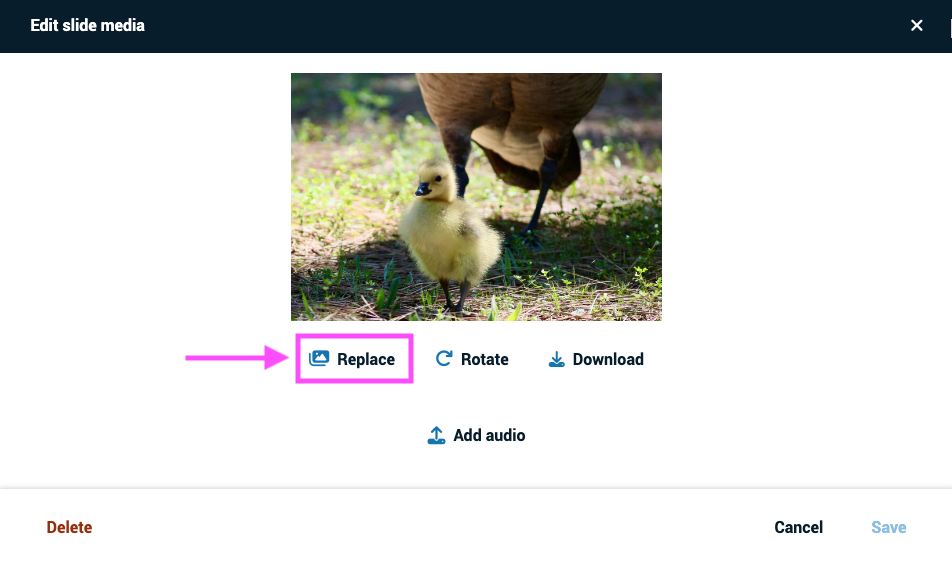
-
Browse for and select the file you want to upload.
-
Save.
From the slide gallery
- Click on the slide gallery button.
- Click on the menu icon in the bottom-right corner of the slide you want to title, then click on the pencil icon (label: “Edit”).
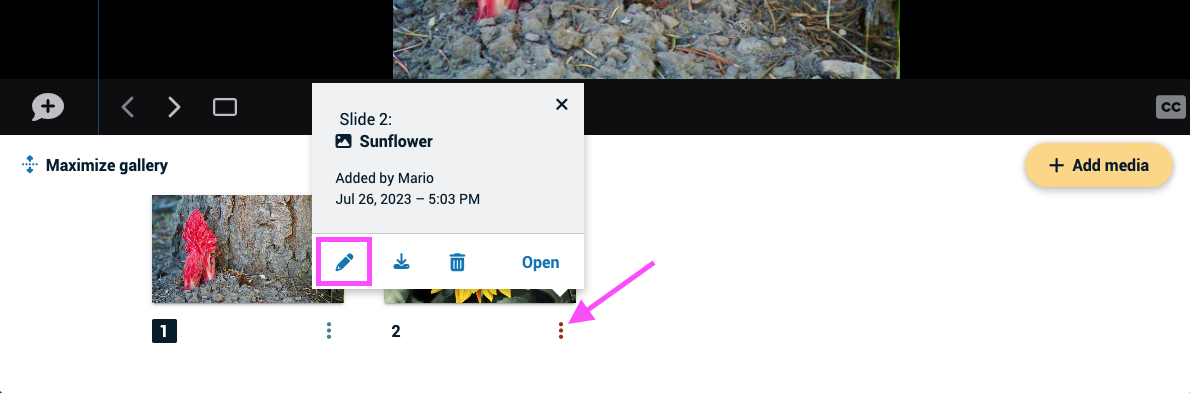 3. Click on the “Replace” button beneath the preview of your slide.
3. Click on the “Replace” button beneath the preview of your slide.
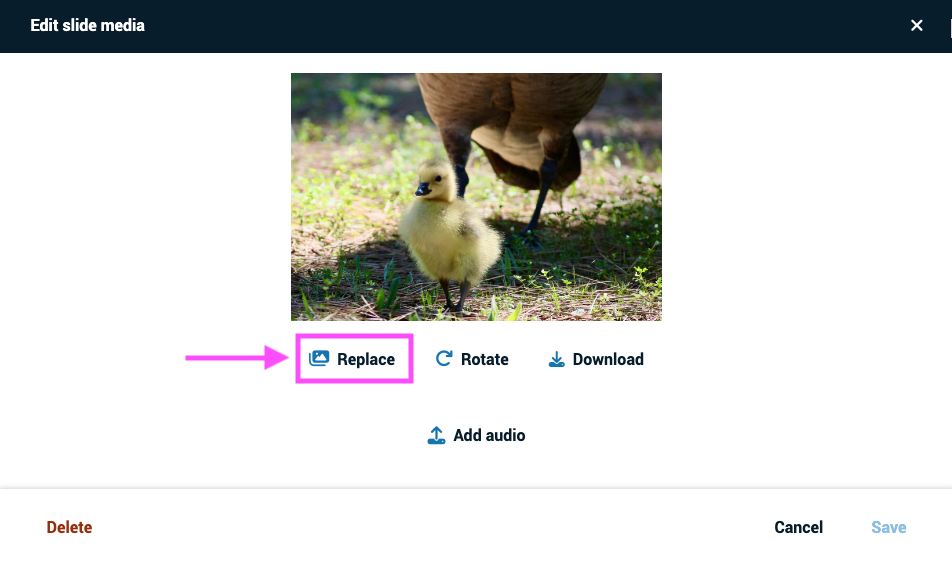
-
Browse for and select the file you want to upload.
-
Save.